|
|
SkyPoint
Communications is a full service Internet Service Provider.
Downloading and Configuring
Microsoft Internet Explorer
Microsoft Internet Explorer
can be downloaded for free from SkyPoint. This section assumes that you have
configured your Dial-up Networking software and have been able to connect
to SkyPoint. If you are having difficulty configuring the Dial-up Networking
software, please see our Dial-up Networking
support page or call technical support for help.
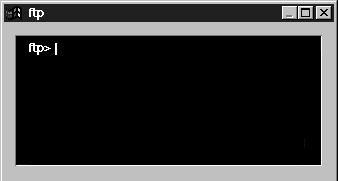
Help | About Us | Services | Members | Contact Us
|
