|
|
SkyPoint
Communications is a full service Internet Service Provider.
MacTCP Configuration
- 1.Select the PPP
option in the MacTCP.
Click on the PPP icon in the MacTCP window.
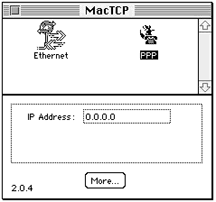
- 2.Select "More...".
Click on the "More..." button. Another window should appear:
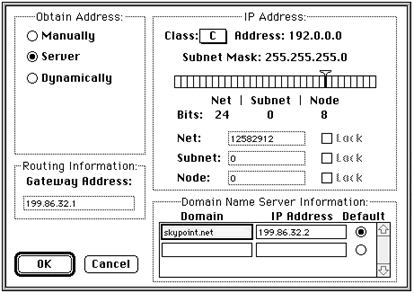
- 3.Select the "Manually"
option. In
the "Obtain Address" pane in the upper left portion of the window, select
"Manually".
- 4. Enter the gateway
address. In
the "Routing Information" pane in the lower left portion of the window, enter
199.86.32.1.
- 5.Select the "Server"
option. In the "Obtain Address" pane in the upper left portion of the
window, select "Server".
- 6.Enter the Domain.
In the "Domain Name Server Information" pane in the lower right portion of
the window, enter skypoint.com in the box under "Domain".
- 7.Enter the IP address.
In the "Domain Name Server Information" pane in the lower right portion of
the window, enter 199.86.32.2 in the box under "IP Address".
- 8.Enter the Secondary
Domain. In the "Domain Name Server Information" pane in the lower right
portion of the window, enter skypoint.com in the box under the Domain
you just entered in Step 6.
- 9. Enter the Secondary
IP address.
In the "Domain Name Server Information" pane in the lower right portion of
the window, enter 199.86.32.4 in the box under the "IP Address" you
just entered in Step 7.
- 10.Select the IP
Address class.
In the "IP Address" pane in the upper right portion of the window, select
C in the "Class" menu. The rest of the pane will set itself.
- 11.Restart your computer.
Help | About Us | Services | Members | Contact Us
|
