|
|
SkyPoint
Communications is a full service Internet Service Provider.
Downloading and Installing Internet
Explorer From Microsoft
Microsoft Internet Explorer
can be downloaded for free from the Microsoft FTP site. To do so:
- Dial in to your SkyPoint
account.
- Start the Windows
95 FTP software.
- Select "Start".
Click on the "Start" button at the lower left corner of your desktop.
- Select "Run".
Select the "Run" menu option. A window will appear.
- Enter "ftp.exe".
Type ftp.exe and press the "enter" key. The FTP window will open.
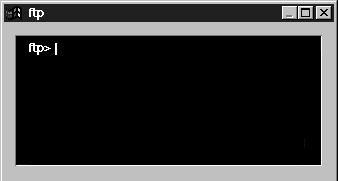
Help | About Us | Services | Members | Contact Us
|
